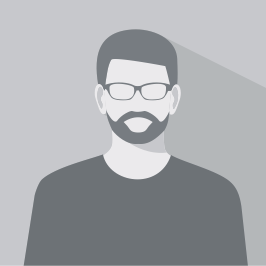Nowadays, where patience is in short supply, you can’t afford to have a slow and inefficient website. The performance of your WordPress site can negatively impact user engagement, SEO rankings, and conversions. There is, however, a solution – WordPress Performance Optimization. In this article, you’ll learn how to speed up your website.
Summary
- Understand the importance of optimizing performance
- Choose a lightweight WordPress theme and a reliable hosting provider
- Make images more efficient, minimize HTTP requests, and make use of a content delivery network
- Clean up your database, enable Gzip compression, and limit post revisions
- Utilize caching plugins, disable hotlinking, and optimize comments
- Update WordPress and plugins on a regular basis
- Limit plugin usage and control the Heartbeat API
Understand the Importance of Performance Optimization
The performance optimization of a WordPress website is crucial. User experience, SEO rankings, and even conversion rates are significantly affected by it. Websites that load slowly can cause visitors to abandon them, and Google penalizes them in search engine results. By optimizing your WordPress website, you can ensure that it is fast, functional, and user-friendly.
Choose a Reliable Hosting Provider
In order to optimize your WordPress site, you must choose a good hosting provider. Your website loads faster thanks to them. Consider a host’s uptime, customer reviews, support services, and speed when choosing one. The return on investment from a reliable host is immeasurable.
Use a Lightweight WordPress Theme
Your website’s speed is greatly affected by the theme you choose. There is nothing wrong with themes with a lot of dynamic content, sliders, widgets, and other shiny elements, but they can be bloated and slow. You can instead choose lightweight, minimalistic themes and then add functionality through plugins.
Optimize Images for Speed
If you do not optimize your images, your website can not only be visually appealing, but it can also be slow to load. Using image optimization tools or plugins will allow you to reduce file sizes without compromising quality. Consider lazy loading, which loads images as users scroll down the page.
Minimize HTTP Requests
Each part of your website – images, scripts, CSS – requires its own HTTP request. Page loading times are slower when there are more requests. To minimize these requests, combine files where possible, streamline your code, and reduce the number of elements on your pages.
Use a Content Delivery Network (CDN)
CDNs store your static files on servers all over the world, serving your website to visitors from the closest server. In turn, this results in faster loading times. There are several great CDN options available, including Cloudflare and MaxCDN.
Enable Gzip Compression
Using Gzip compression, your website files, including HTML, CSS, and JavaScript, will be smaller. The loading time can be drastically reduced as a result. This feature is available in most WordPress caching plugins.
Clean Up Your Database
WordPress databases can accumulate unnecessary data over time, slowing down your website. Ensure your database runs at peak performance by regularly cleaning it and removing unnecessary data.
Limit the Number of Post Revisions
A revision is kept every time you save a post in WordPress. Although this is useful for retrieving previous versions, it can also significantly increase the size of your database. You can limit the number of revisions saved or disable them altogether.
Disable Hotlinking and Leaching of Your Content
The term hotlinking refers to the practice of linking directly to your images on other sites, consuming your server resources. You can prevent this by disabling hotlinking in your server configuration or by using security plugins.
Optimize WordPress Comments
The number of comments on a busy site can also slow it down, since each comment consumes resources. To improve speed, you can paginate your comments or even use a third-party commenting system.
Use a Caching Plugin
The use of a caching plugin reduces the work necessary to generate a page view by creating static versions of your pages. You will notice a significant improvement in the speed of your site. A popular caching plugin is W3 Total Cache.
Keep WordPress and Plugins Updated
Performance improvements are often included in updates. To keep your WordPress site fast and secure, make sure you update the core, plugins, and themes regularly.
Optimize WordPress Heartbeat API
A WordPress Heartbeat API provides real-time information between your server and browser. There is, however, the possibility of using server resources. To improve performance, consider controlling or disabling it.
Limit the Use of Plugins
Although plugins add functionality to your site, they also add overhead that can slow it down. Plugins should only be used if they are essential, and any that aren’t needed or unused should be removed regularly.
Conclusion
It might sound technical, but WordPress Performance Optimization can be managed with the right information and tools. You need to remember that this is an ongoing process, rather than a one-time fix. Your site needs regular maintenance, updates, and checks to remain fast, efficient, and user-friendly. Using these tips, you can transform your WordPress website into a fast, smooth-running machine that keeps visitors coming back.