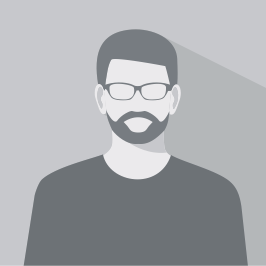WordPress offers diverse tools and features, allowing users to customize and manage their content in a variety of ways. From understanding the power of Custom Post Types (CPTs) to recognizing the distinct roles of standard posts versus pages, and employing various plugins, users can profoundly enhance their site’s organization and user experience.
Summary:
- Custom Post Types (CPTs) in WordPress enable unique content creations beyond standard posts.
- CPTs provide flexibility and structure, enhancing website navigation and user experience.
- Various plugins like Custom Post Type UI and Advanced Custom Fields facilitate CPT creation and management.
- Different content forms, from blog posts to videos, cater to diverse audience preferences.
- Standard posts are versatile, suitable for regular blog content.
- Pages are static sections providing timeless information, separate from dynamic posts.
- Additional content types, enabled by plugins, offer enhanced organization and customization options.
What is a Custom Post Type
In WordPress, a custom post type (CPT) is a feature that lets you create unique content types beyond the default ones like blogs and pages. With CPTs, you can showcase diverse content like products, events, or testimonials. Thanks to CPT plugins, even those without technical know-how can easily define and manage these custom types, enhancing the site’s structure and content display.
Benefits of Using CPTs
Custom Post Types in WordPress allow for enhanced flexibility and website customization. Instead of just standard posts and pages, you can have distinct sections for varying content. Think of a real estate site with distinct areas for properties, agents, and reviews, making navigation easier and more intuitive. Additionally, CPTs enable the addition of custom fields and taxonomies, ensuring a more personalized user experience and streamlined site management.
Custom Post Type Plugins Guide
For those delving into WordPress CPTs, several plugins can assist:
- Custom Post Type UI: Perfect for creating and managing custom post types and taxonomies.
- Toolset Types: Enables creation of custom content types without coding, also boasting advanced features like front-end forms.
- Pods: Ideal for non-tech users, it has a drag-and-drop interface for managing custom content types.
- Advanced Custom Fields: Renowned for adding custom fields effortlessly.
- Custom Post Types Plugin: A lightweight option focused solely on creating custom post types.
When choosing a plugin, consider your needs, and look into user reviews for insights.
Types of Content
Different content types cater to diverse audience needs. While blog posts are perfect for updates, articles provide in-depth insights. Multimedia forms like videos and podcasts capture attention, and infographics offer concise visual information. It’s essential to understand your audience, experiment with formats, and gauge engagement to pinpoint the right mix for your platform.
Standard Posts
Standard posts in WordPress are your go-to for regular blog content, characterized by titles, content areas, and tagging options. With varied post formats like gallery or video, you can craft unique content presentations. They’re versatile, customizable, and fundamental to any WordPress blog.
Pages
Pages in WordPress stand apart from blogs, serving as static content sections like “About” or “Contact” pages. Unlike the chronologically displayed blog posts, pages offer timeless information and usually don’t feature comment sections. They are an integral part of a site’s structure, providing essential information without the dynamism of regular posts.
Additional Content Types
Beyond pages and posts, WordPress plugins enable a plethora of extra content types. Custom taxonomies facilitate improved categorization, custom fields allow additional data inputs like prices or locations, and post formats offer varied presentation styles. Leveraging these can dramatically enhance a site’s organization, design, and user experience.
Setting Up a Custom Post Type Plugin
Using a Custom Post Type Plugin in WordPress enables users to efficiently create and manage tailored content types without any coding. This tool paves the way for a more organized display of diverse content, be it a portfolio, a team directory, or a custom product catalog.
Plugin Choice & Installation
Custom post type plugins enhance the versatility of a WordPress site by facilitating the creation of content beyond regular blog posts. Some notable plugins include:
- Custom Post Type UI: User-friendly creation and management with added customization options.
- Pods: Seamless creation of custom types with an intuitive drag-and-drop interface.
- Toolset Types: Integration-friendly with other page builders.
- Advanced Custom Fields (ACF): Custom field creation for varied content types.
- Custom Post Type Maker: A straightforward tool for custom types and taxonomies.
To add one, head to the “Plugins” in WordPress admin, click “Add New”, search, install, and activate your chosen plugin.
Configuring Your CPT Settings
Upon installing a CPT plugin, its settings can be accessed via the WordPress admin panel. Here, users can designate a unique post type name, define labels and arguments, and set an SEO-friendly URL structure for better organization.
Choosing Labels & Arguments
Labels are vital for identifying custom post types, while arguments dictate its behavior and features. In the CPT UI, the general and singular names for the post type can be set, as well as its appearance in the admin menu. Arguments, on the other hand, govern features like visibility in menus and support for various components like thumbnails or custom fields.
How to Create New Content with a CPT Plugin
Creating unique content types is streamlined with CPT plugins. Begin by installing and activating your chosen plugin. Then, in the WordPress admin, use the new menu item to define post type names, labels, and arguments. After configuring these, the new custom post type will be available in the admin menu, ready for content creation.
Adding New Posts & Pages
With a custom post type plugin activated, creating new posts or pages is straightforward. Simply navigate to the post editor, select your custom post type from a dropdown, input your content, possibly add a featured image, and either publish immediately or save as a draft. This process brings organization and versatility to your website content.
Utilizing the Editor Screen
The editor screen in WordPress is your central hub for crafting and refining content with custom post types. Easily accessed via the WordPress admin panel, this screen offers a variety of customization options. You can select the content type from a dropdown, input post details like title and content, and even enhance the look of your posts with featured images. Before going live, preview your content or save it as a draft for further adjustments. In essence, the editor screen equips you with the tools to mold content that fits your vision.
Adding Metadata, Featured Images & More
Enhance your custom post types with rich metadata and appealing visuals. The editor screen provides options for custom fields, letting you incorporate extra details such as author or date. Boost content organization and searchability with custom taxonomies. For visual appeal, easily add a featured image by selecting one from your media library. And for a truly tailored look, custom post type templates can be integrated into your theme, giving your content a unique and cohesive design. These features together enrich your content, making it both informative and visually engaging.
Conclusion:
Mastering WordPress’s content management capabilities, such as Custom Post Types, is instrumental in crafting an engaging and organized website. Through various plugins and understanding the difference between posts, pages, and other content forms, users can deliver a more tailored, intuitive, and enriched experience to their audience.