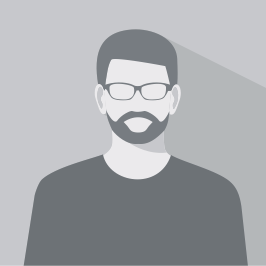Imagine working tirelessly on your WordPress site, only to wake up one morning and find all your hard work has been wiped out due to a server crash, hack, or even a simple human error. It’s a nightmarish scenario, but it’s one that happens more often than you’d think. A robust WordPress backup strategy is like an insurance policy for your website, ensuring that your data is safe even when disaster strikes. This guide will navigate you through the complex but necessary world of WordPress backups, exploring what needs to be backed up, various backup methods, scheduling, storage, and restoration processes. It also looks at automation, WordPress migration, and learning from backup failures, and finally, when to consider professional backup services.
Summary
- Understand the importance of WordPress backups.
- Know what to backup on your WordPress site.
- Choose between manual and plugin-based backup methods.
- Learn how to manually backup and restore your WordPress site.
- Explore popular WordPress backup plugins.
- Set a regular backup schedule based on your site’s activity.
- Securely store your backups in an accessible location.
- Protect and verify your backups.
- Automate your WordPress backups.
- Use backups to migrate your WordPress site.
- Follow best practices for WordPress backups.
- Learn from your backup failures.
- Consider professional WordPress backup services if needed.
Understanding the Importance of WordPress Backups
Having a WordPress backup means having a copy of all your website data. It’s like having an insurance policy on your site that can save you from total disaster. Regular backups can help you in many situations such as when you encounter a server crash, your site gets hacked, or you accidentally lock yourself out. Backups also protect your investment in case of human errors, like accidental content deletions or damaging updates.
Identifying What to Backup in WordPress
When creating a WordPress backup, you should consider backing up your entire WordPress installation, which includes the WordPress core installation, WordPress plugins, themes, uploads, and your database. This will cover all of your posts, pages, comments, settings, and users’ data. Also, don’t forget to backup your .htaccess and wp-config.php files which are essential to your site’s functionality.
Choosing a WordPress Backup Method
There are two main methods to backup your WordPress site: manually or using a plugin. Manual backups require FTP software and access to your web server, but give you complete control over the process. On the other hand, using a plugin simplifies the process but may not offer as comprehensive a backup depending on the plugin chosen. Assess your technical skill level and time availability before deciding.
Manual Backup for WordPress
Manual backup involves exporting your WordPress database and downloading your WordPress files. To manually backup the database, you can use the phpMyAdmin panel in your web host’s control panel. For the WordPress files, you need to access the root directory of your website through FTP software and download all files. Remember, this process can be time-consuming and requires technical knowledge.
Using Plugins for WordPress Backup
Many WordPress backup plugins are available, each with unique features. Plugins like UpdraftPlus, BackWPup, and VaultPress make the process simple, and most offer scheduled backups. Simply install your chosen plugin and follow the setup instructions. Remember to verify your backups to ensure they’re functioning correctly.
Scheduling Your WordPress Backups
You should establish a regular backup schedule based on the frequency of changes to your website. If you regularly add new content, daily backups are a good idea. Less frequently updated sites may require only weekly or monthly backups. Remember, the more frequent the backup, the less data you stand to lose in an event of disaster.
Storing Your WordPress Backups
It’s essential to store your WordPress backups in a secure and accessible location. Cloud services like Dropbox, Google Drive, or Amazon S3 provide ample storage space and easy access. Ensure your chosen service is secure and reliable. Some backup plugins offer integrated cloud storage options.
Restoring Your WordPress Backup
Restoring your site from a backup depends on how the backup was created. For manual backups, you’ll need to upload your WordPress files via FTP and import your database via phpMyAdmin. For plugin-based backups, restoration is often a simple process of following the plugin’s instructions.
Protecting Your Backups
Backup files contain sensitive data, so it’s crucial to secure them. Store them in a secure location, encrypt them if possible, and restrict access. Also, remember to keep multiple copies in different locations to safeguard against loss or damage.
Verifying Your WordPress Backups
It’s not enough to just create backups, you need to ensure that they work. Regularly verify your backups by restoring them on a test server or local setup. This confirms the integrity of your backup and your ability to restore your site when needed.
Automating Your WordPress Backups
Most backup plugins offer options to automate the backup process. You can set the frequency and time of backups, and the plugin will do the rest. This ensures that you always have recent backups, even if you forget or are unable to manually perform a backup.
Understanding WordPress Migration with Backups
Backups are not only for disaster recovery but also for site migration. When moving your WordPress site to a new host or domain, backups help ensure a smooth transition. Make sure to backup before any migration to protect against data loss.
Best Practices for WordPress Backups
Some best practices include regularly updating and verifying your backups, keeping multiple copies in different locations, encrypting backups, and using trusted and reliable backup plugins or services. Also, remember to backup before making significant changes to your site, such as updating the WordPress version or installing a new plugin.
Learning from WordPress Backup Failures
Sometimes backups fail. This could be due to a lack of storage space, server timeouts, or incorrect settings. Regularly check your backup process, learn from any failures, and make necessary adjustments. Always have a contingency plan in place.
Opting for Professional WordPress Backup Services
If managing your own backups seems daunting or if you simply lack the time, professional WordPress backup services are available. These services handle everything from creating and verifying backups to restoration. They can offer more sophisticated features like real-time backups and advanced security.
Conclusion
WordPress backups are more than just a safeguard against disaster; they’re an essential part of maintaining and managing your website. Whether you opt for manual backups or use a plugin, regularly backing up your WordPress site can save you a significant amount of time and stress in the long run. With automation, backups can become a set-it-and-forget-it part of your routine, providing peace of mind and security for your site. As with all things related to your website, it’s important to always learn and adapt from any challenges encountered along the way. In some cases, professional backup services may even be the best choice, offering advanced features and security. Whichever route you choose, the importance of maintaining up-to-date, secure, and accessible backups cannot be overstated.